Campus Access
We are doing our absolute best to keep Students, Faculty, Staff, and the Public safe by carefully controlling access to our four campuses and district offices during the semester. Click on the right for appropriate instructions on how to get on campus.
-
Use the Campus Shield app to answer screening questions for campus access. Instructions for the mobile app are available HERE while instructions for the desktop app are available HERE. The screening questions for daily access are available HERE.
All students accessing campus for class or services must be fully vaccinated or exempt; for more info on Vaccinations and Testing go HERE -
Employees should use the Employee Health Tracker module in PeopleSoft at https://hcm.peralta.edu/ > Employee Self Service > Employee Health Tracker to submit their daily screening survey and to document their vaccination and/or testing status. Click HERE to access Employee Health Tracker. For instructions on how to use Employee Health Tracker, go HERE.
-
Steps to Gain Campus Access
Download Campus Shield from the Apple App Store or Google Play Store
Set up an account using your Peralta email address (student email ending with @cc.peralta.edu)
When coming to campus, click on the “COVID Health Assessment” button
Accept the terms & conditions
Select “Student” and the appropriate campus location, or “Guest”
Answer each of the four questions
If the assessment is low risk, a "green screen" will be displayed - be prepared to show this screen when on campus
If the assessment results in a red screen, please do not come onto campus. If you believe you have received a red screen in error, please contact your campus Student Services office for help
An example of the green screen you’ll see